Our next meeting is scheduled for Tuesday, 17th November 2020 at 4pm.
How to join us for the meeting
Step 1: Download the Zoom app to your computer
You can download Zoom from the download page on their website. Visiting this page will start the download straight away.
If you already have Zoom installed, make sure you have the latest version. You can do this by signing into Zoom, click your profile picture, then “Check for updates” in the menu. You can find more information about how to updating Zoom here. Sometimes you are required to have the latest version before entering a meeting. Be sure to do this in advance so you’re not late joining the meeting.
Step 2: Join the meeting
The Meeting ID is 839 412 6136
The passcode is 2020
You can also open the meeting by clicking here.
Let us know if you’ll be joining the meeting
This will help us get an idea of numbers who will be joining us for the meeting.
Basic troubleshooting
1. Can’t hear anything or if we can’t hear you
If you can’t hear anything, make sure your computer volume is turned up and you don’t have headphones plugged in. If you have external speakers, make sure they are switched on and plugged into the right port.
You can also click the small upwards arrow next to the mute button in the bottom left hand corner of the window and make sure the right speakers are selected from the list.
If we can’t hear you, make sure your microphone is selected in the same list and that you are not on mute.
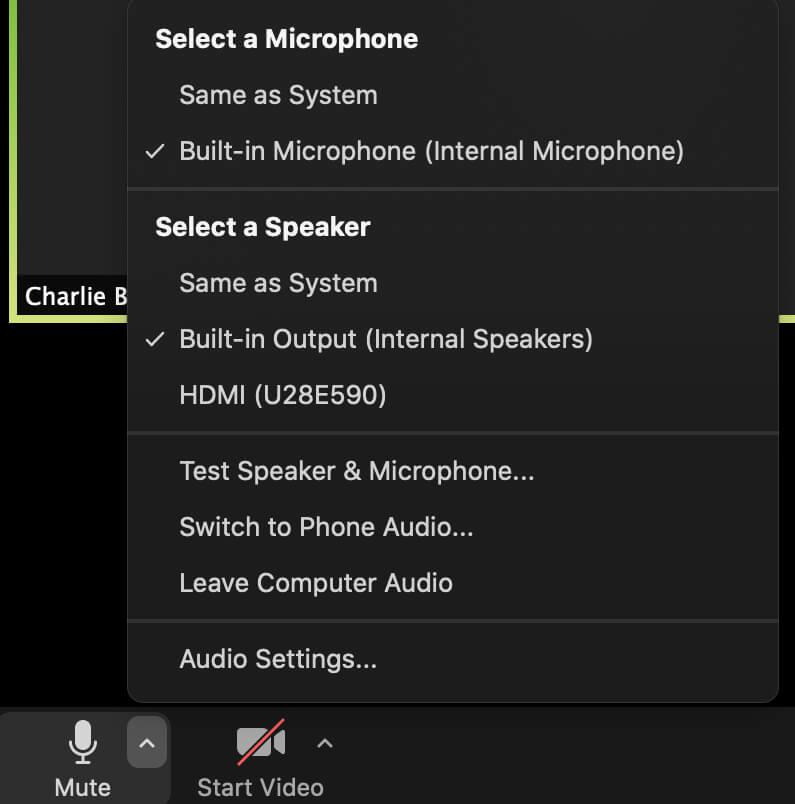
2. Can’t see your video
If you want to be on video, make sure your video is switched on within Zoom. In the bottom left of the Zoom window, there is an icon of a camera. If there is a red line through this icon, it means your video is switched off.
3. Asking a question
If you wish to ask a question by text, click the “Chat” button at the bottom of the Zoom window. The chat box will appear on the right hand side, and you can type your question/message there. If you wish to send the question privately, you can choose the name from the list who you’d like to message.