You have been selected by the company to work on our latest update on the app, which involves claiming pupil pre-payments. We have selected a total of 10 instructors who we get along with well to work with us through the test phase and provide some feedback.
Below is how you can claim payments through the app.
Step 1: View the pupil’s profile
To claim payments from now on you will need to visit the pupil’s profile from your pupils list (called “Active Pupils” on the new version of the app) and visit the “Claim Payment” feature. See Image 1.
The button will only show on pupils who have pre-paid.
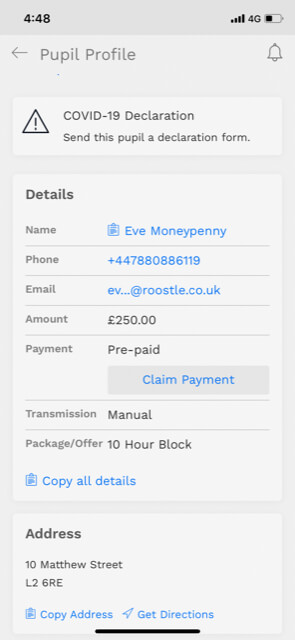
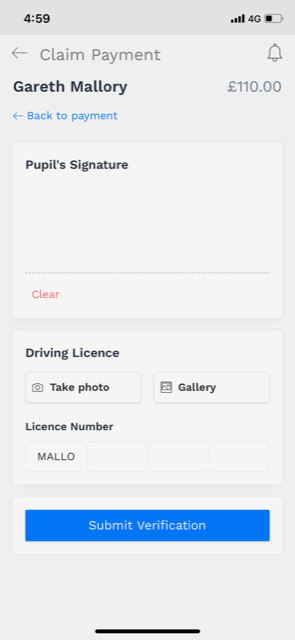
Step 2: Verify the pupil
Once you have pressed “Claim Payment”, you will need to verify the pupil by asking them to sign in the pupil signature area of your phone, see Image 2. You will also need them to enter their driving licence number or take a picture of their licence, whichever is easier.
Step 3: Claim the payment
Back on the “Claim Payment” view, at the bottom, the pre-payment will be broken into blocks. Press the relevant “claim” button to claim the payment. You will see a pop-up letting you know that the pupil will receive a confirmation of the payment you are receiving. They will also be reminded of the terms and conditions so there are no misunderstandings should you need to charge them for future lessons which they have cancelled at short notice.
Step 4: Payment
You will be paid within 24 hours. Once the payment has been made, you will receive a notification on the App that you have been paid and the status on the pupil payment will change from “Pending” to “Paid”.